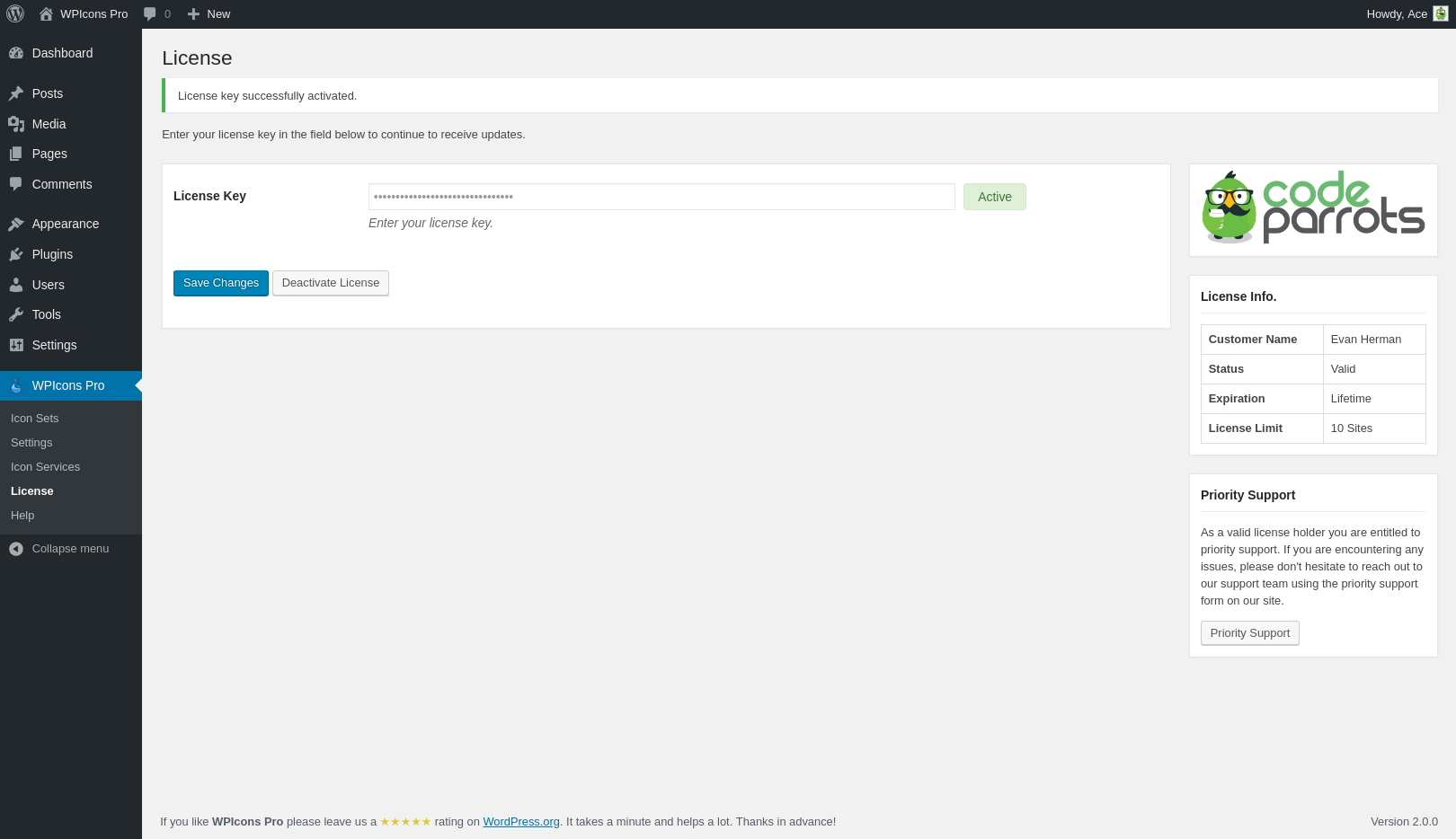How do I activate my license key?
After you purchase WPIcons Pro you’ll want to activate the license key on your website. Your license key grants you access to plugin updates as well as priority support through our support page.
When you have your license key handy, you’ll want to head into the License page from your WordPress website dashboard. You can get there by navigating to WPIcons Pro ⇨ License. You should see a page similar to the following:
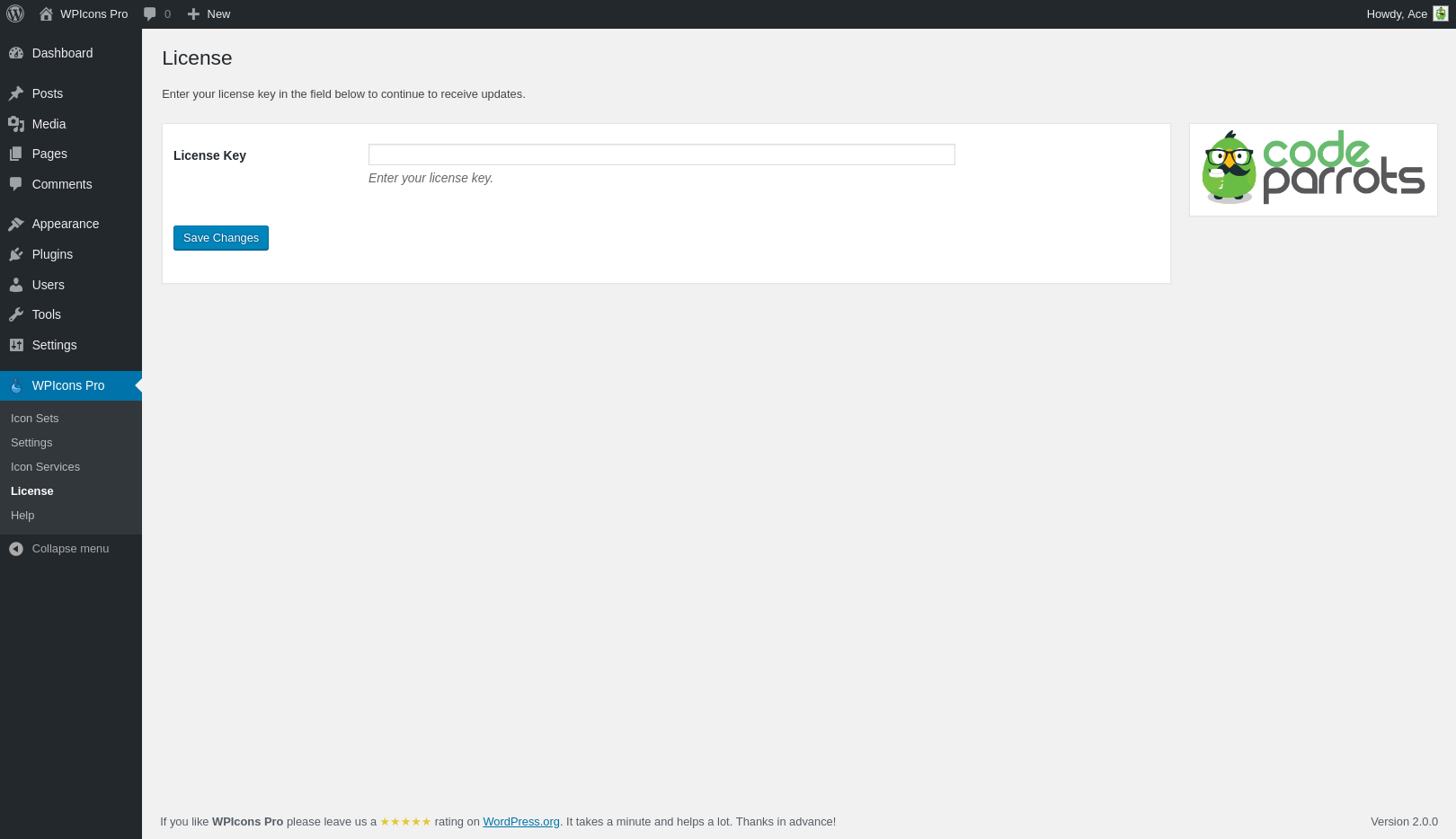
When on the license page inside of WPIcons Pro, enter the license key into the text field and click on ‘Save Changes’. Once you save the changes a new button will appear ‘Activate License’. Click on the ‘Activate License‘
When you enter a valid license you will see a green badge appear to the right of the input field. You will also find additional information related to your license in the right-hand sidebar, such as it’s the license key expiration date, the license key owner and the number of sites the license key is active on.